Youndoo came up with a new scheme to infect your browser
Youndoo is a popular browser hijacker that is constantly evolving towards new methods of distribution. Now in the past few days users report a new type of activity affiliated with Youndoo. It seems that the browser hijacker has found a way to create new Google Chrome Profiles without the users knowledge. When the fake profile is created it changes your start page to www.youndoo.com and Youndoo becomes your default search engine. If you notice this sudden change go to Settings in Google Chrome menu / People and check if your profile is active. If instead of your picture you see a gray icon with profile name “user0” that means your browser is infected by this malware. Only manual changes of the homepage and default search engine will not have any result. Our advice is to delete the fake Google profile first and then reboot your system. To clean any leftovers we recommend you to use an anti-malware program.
ATTENTION!!!
Since malware virus creates variety of malicious modified registry entries and different files, we strongly advise you to use anti-malware tool. Removing the virus manually requires high computer skills and knowledge.
>>Click here to download free anti-malware removal tool.<<
This browser hijacker is permanently upgrading with new versions. Latest versions came up with a solution to replace the original wtsapi32.dll file, which browsers load at start. Youndoo.com pretends to be an useful search engine, but in reality it just ruins users online experience via all sorts of annoying pop-up ads and banners.All popular browsers like Chrome, Firefox, IE and Opera can be affected. It can infiltrate your system via bundling,scam email attachments or infected sites. User’s system show signs of programs like this and victims may witness the following symptoms: poor pc performance, freezing at some web pages, pop-up ads and redirects. Because of pc overload further hardware problems can’t be excluded. That is why we advise you to remove Youndoo adware as soon as you find out that this is installed on your pc.
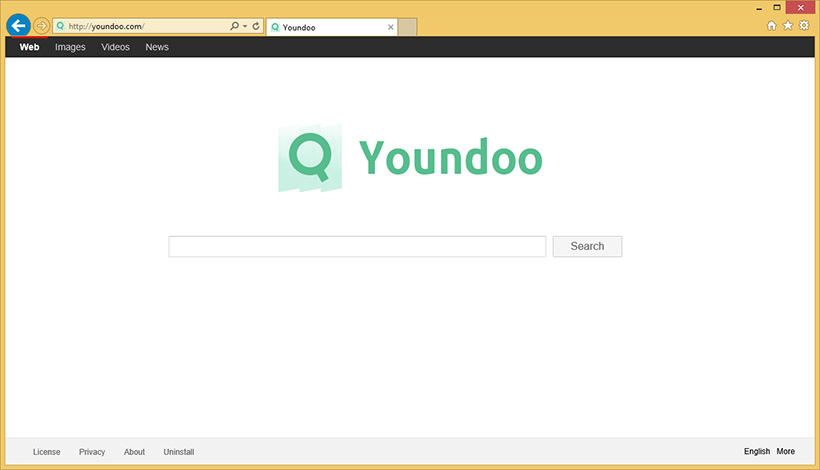
How did Youndoo.com got my PC infected:
In many ways adware programs attack and get to users computers with well known techniques. Some very old but still really powerful way for hackers to get you infected. If we don’t consider scam emails, there are two main ways:
- Via shareware or freeware installation – Youndoo adware was bundled with some freeware installation as a legitimate way to use force advertising revenue which claims to improve user experience.
More about bundling: in order to avoid any of this into the future you need to pay more attention. When you install a program naver use express installation. Go for custom installation and untick any suspicious software that will come with the freeware. If you go for express installation malware will be installed as an additional software. This process is called bundling.
ATTENTION!!!
Since malware virus creates variety of malicious modified registry entries and different files, we strongly advise you to use anti-malware tool. Removing the virus manually requires high computer skills and knowledge.
>>Click here to download free anti-malware removal tool.<<
- Infected websites – visiting suspicious websites may also lead to malicious attack towards trojan. Use any type of anti-malware software to remove the virus and further protection.
NOTE: Even after removing Youndoo adware from your PC many of the problems caused by it may still remain!
- Name – Youndoo
- Type Spamming – Malware
- Danger Level – Low
- Brief Description – pop-up ads and redirects.
- Symptoms – Poor pc performance or freezing, pop-up ads and redirects.
- Method – Via bundling.
How to remove “Youndoo”
Short guide:
- Login as administrator.
- Go to control panel and uninstall Youndoo.
- Remove Youndoo folder from program files and start menu.
- Remove Youndoo from your browser extensions.
- Clear your browser cookies.
- Reset your browser settings.
- Delete all temporary files from disk cleanup.
- Restart your computer.
Note: Removing malware manually could be very risky and unpredictable!
To proceed with the manual removal of adware from your computer, follow the removal steps below. NOTE: you may be infected with more than one malware and after following the steps ads may still pop-up. Since malware virus creates variety of malicious modified registry entries and different files, we strongly advise you to use anti-malware tool. Removing the virus manually requires high computer skills and knowledge.
No Comments Yet