How to use system restore
Windows system restore is a very useful option when it comes to bad driver installation or computer virus infection and many more problems.We recommend you to use this option if you have trouble with ransomware viruses even if they are locked your files. The system restore is turning back system to a previous date state, which means that if I have trouble with my system on Wednesday (01.06.2016) if this option is on, I can turn back my system state to an earlier date (for example Monday ,30.05.2016).It is highly recommended when you make a system restore to be sure that the date of restoration, your computer hasn’t been infected with the virus.
ATTENTION!!!
Since malware virus creates variety of malicious modified registry entries and different files, we strongly advise you to use anti-malware tool. Removing the virus manually requires high computer skills and knowledge.
>>Click here to download free anti-malware removal tool.<<
Recover from previous Restore point
Windows 10 Guide
Step 1 :
Go to windows search box and type “recover” and click on Recovery option.
Step 2 :
After that the Advanced Recovery Tools window will appear and you have to click on Open system restore.
Step 3 :
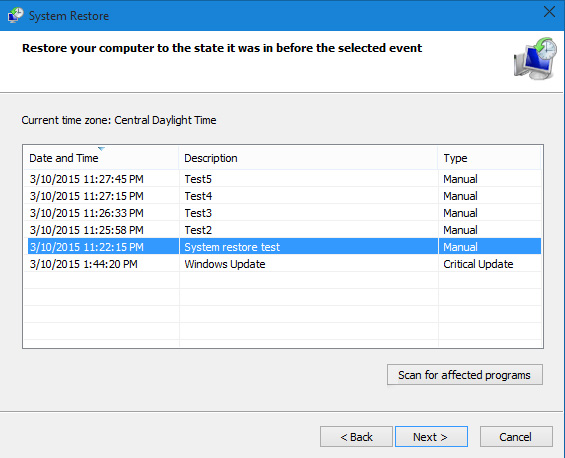
ATTENTION!!!
Since malware virus creates variety of malicious modified registry entries and different files, we strongly advise you to use anti-malware tool. Removing the virus manually requires high computer skills and knowledge.
>>Click here to download free anti-malware removal tool.<<
Choose preferred system restore point and click Finish.
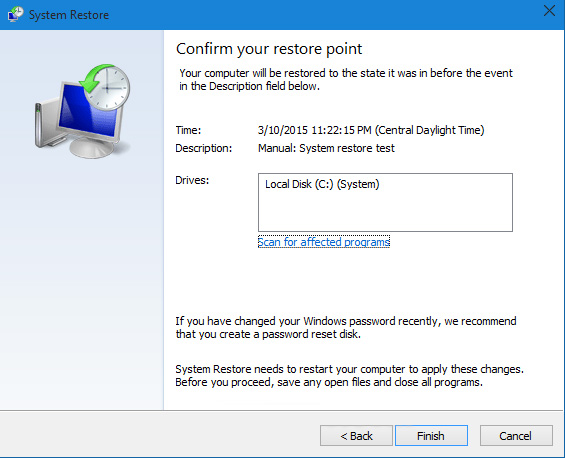
If your System restore is disabled you will get to this window: Click on system protection and then choose Configure to enable your System restore !
When System Restore is ON,it will make a backup copy of your system (working) before Windows update and every midnight of the day.
Windows 7/8 Guide
Windows 7/8 guide is almost equivalent to Windows 10.There are 4 easy steps to follow,so we are not going to post pictures of steps,cause of its elementary.If you have questions please use the comment section.
To choose a restore point, follow the below steps:
- From the Start menu, type: Restore in the Search programs and files dialog box.
- From the list of results, click System Restore.
- In the System Restore window, click Next.
- From the list of restore points, select the Date and Time you wish to restore from. Click Next and then click Finish.
No Comments Yet