How to remove Delta Search virus. delta-search.com
Delta Search (also known as www.delta-search.com) is a popular browser hijacker, that relies on the well known method to mimic a genuine web search engine. Even if it promises improved web browsing experience, remember that in reality it is a malware program. Delta Search is included in the PUP (Potentially Unwanted Programs ) list, because it will change your browser settings without permission. It affects all popular browsers like IE, Firefox and Chrome.
To further deceive their users this browser hijacker redirects . Actually these fake search engines are just a tool for generating revenue for the developers. That’s why they designed it to be difficult to remove. When Delta Search infects your browser it appends the argument www.delta-search.com to random Windows shortcuts. Thus it ensures that you will always start with the same homepage set as default.
ATTENTION!!!
Since malware virus creates variety of malicious modified registry entries and different files, we strongly advise you to use anti-malware tool. Removing the virus manually requires high computer skills and knowledge.
>>Click here to download free anti-malware removal tool.<<
Symptoms of infection may include frequent display of pop ups, redirects and poor PC performance. If you notice such activity scan your system for additional malware. This type of adware programs may also gain access to valuable personal information, like IP adress, bank accounts, search history and etc.
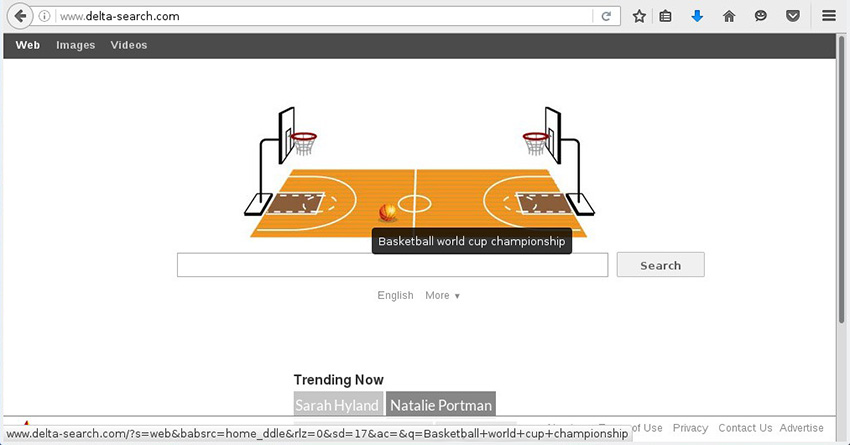
No antivirus will detect it as a threat, because programs like this are hiding behind a genuine installation. Adware – is a program designed to take control over your pc browsers. All of user browsers may be affected. Infected computer show signs of programs like this and victims may witness the following symptoms: poor pc performance, freezing at some web pages, pop-up ads and redirects. Because of pc overload further hardware problems can’t be excluded. You have to remove any adware as soon as you find out that this is installed on your pc.
How did Delta Search virus got my PC infected:
In many ways adware programs attack and get to users computers with well known techniques. Some very old but still really powerful way for hackers to get you infected. If we don’t consider scam emails, there are two main ways:
- Via shareware or freeware installation – Delta Search adware was bundled with some freeware installation as a legitimate way to use force advertising revenue which claims to improve user experience.
More about bundling: in order to avoid any of this into the future you need to pay more attention. When you install a program naver use express installation. Go for custom installation and untick any suspicious software that will come with the freeware. If you go for express installation malware will be installed as an additional software. This process is called bundling.
- Infected websites – visiting suspicious websites may also lead to malicious attack towards trojan. Use any type of anti-malware software to remove the virus and further protection.
NOTE: Even after removing all malware from your PC many of the problems caused by it may still remain!
ATTENTION!!!
Since malware virus creates variety of malicious modified registry entries and different files, we strongly advise you to use anti-malware tool. Removing the virus manually requires high computer skills and knowledge.
>>Click here to download free anti-malware removal tool.<<
- Name – Delta Search
- Type Spamming – Malware
- Danger Level – Low
- Brief Description – pop-up ads and redirects.
- Symptoms – Poor pc performance or freezing, pop-up ads and redirects.
- Method – Via bundling.
How to remove “delta-search.com” Short guide:
- Login as administrator.
- Go to control panel and uninstall Delta Search.
- Remove Delta Search folder from program files and start menu.
- Remove Delta Search from your browser extensions.
- Clear your browser cookies.
- Reset your browser settings.
- Delete all temporary files from disk cleanup.
- Restart your computer.
Note: Removing malware manually could be very risky and unpredictable!
To proceed with the manual removal of adware from your computer, follow the removal steps below. NOTE: you may be infected with more than one malware and after following the steps ads may still pop-up. Since malware virus creates variety of malicious modified registry entries and different files, we strongly advise you to use anti-malware tool. Removing the virus manually requires high computer skills and knowledge.
No Comments Yet